Instance Settings Drawer
The Instance Settings Drawer contains a general information of an Instance, its users, teams, report, locales, tokens and a lot more.
The Instance Settings Drawer contains many of an instances general settings. Any user who has access to the instance has access to the Instance Settings Drawer. The following items can be accessed via this drawer:
- General instance information:
- Instance Name
- Instance ZUID
- Numeric ID
- Hash ID
- Created By
- Created On Date
- Button to access Content Manager, and preview link
- Users
- Teams
- Domains
- Usage Reports
- Locales
- API Tokens
- Webhooks
- Support portal
- Instance Settings
Accessing the Instance Settings
In the Account's Dashboard, simply click on one of the Instance Name link found at the left hand side bar. Once clicked, it will redirect you to the Instance Settings drawer.
Or go to the Instances tab which will display all the Instances which you are granted with access. By default, Instances are displayed in grid view.
To access the Instance Settings drawer, click the cog/setting icon in one of the Instance.
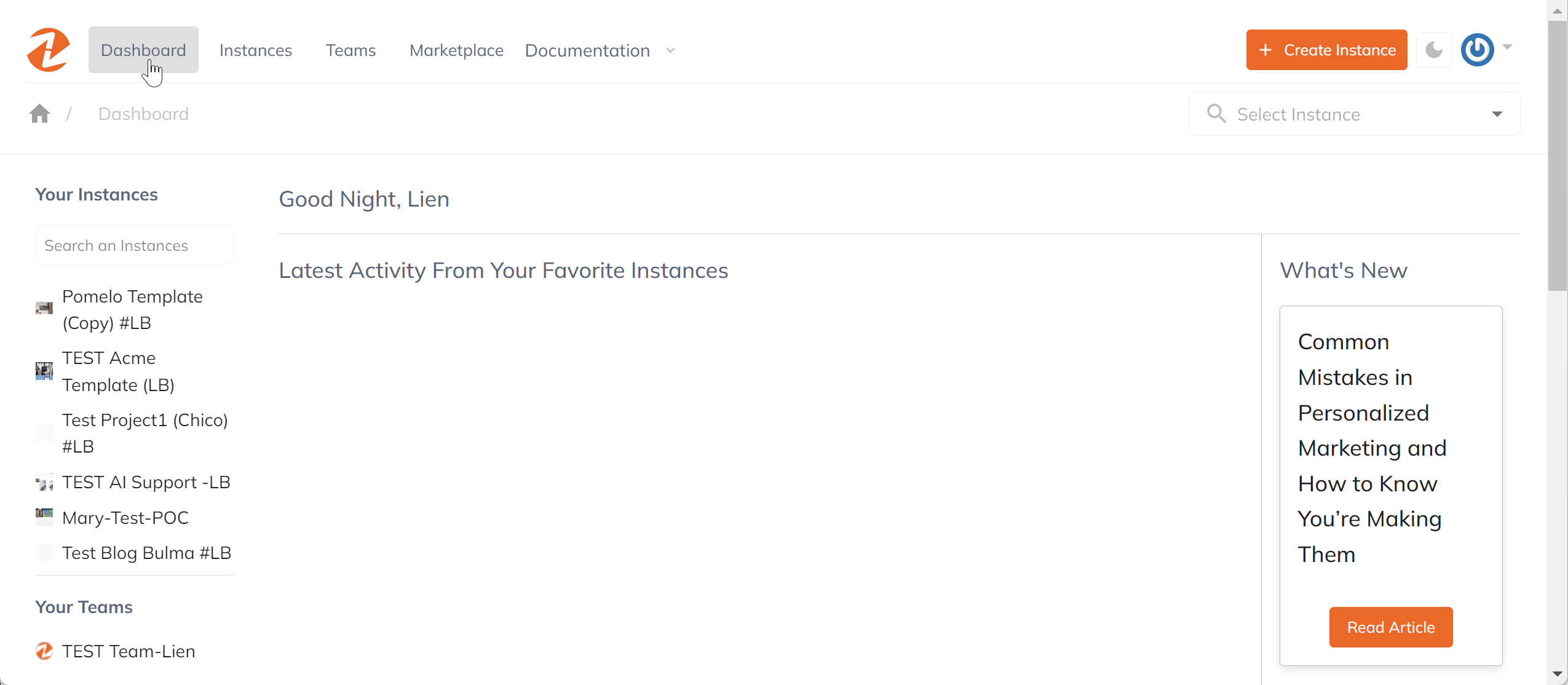
Instance Settings Drawer Tour
Upon clicking the Instance setting, users will be redirected to the Instance overview which contains the Instance general information and user's activity stream.
General Instance information
Located at the right hand side displays a general information of an Instance:
- Instance ZUID
- Numeric ID
- Hash ID
- Created By
- Create On Date
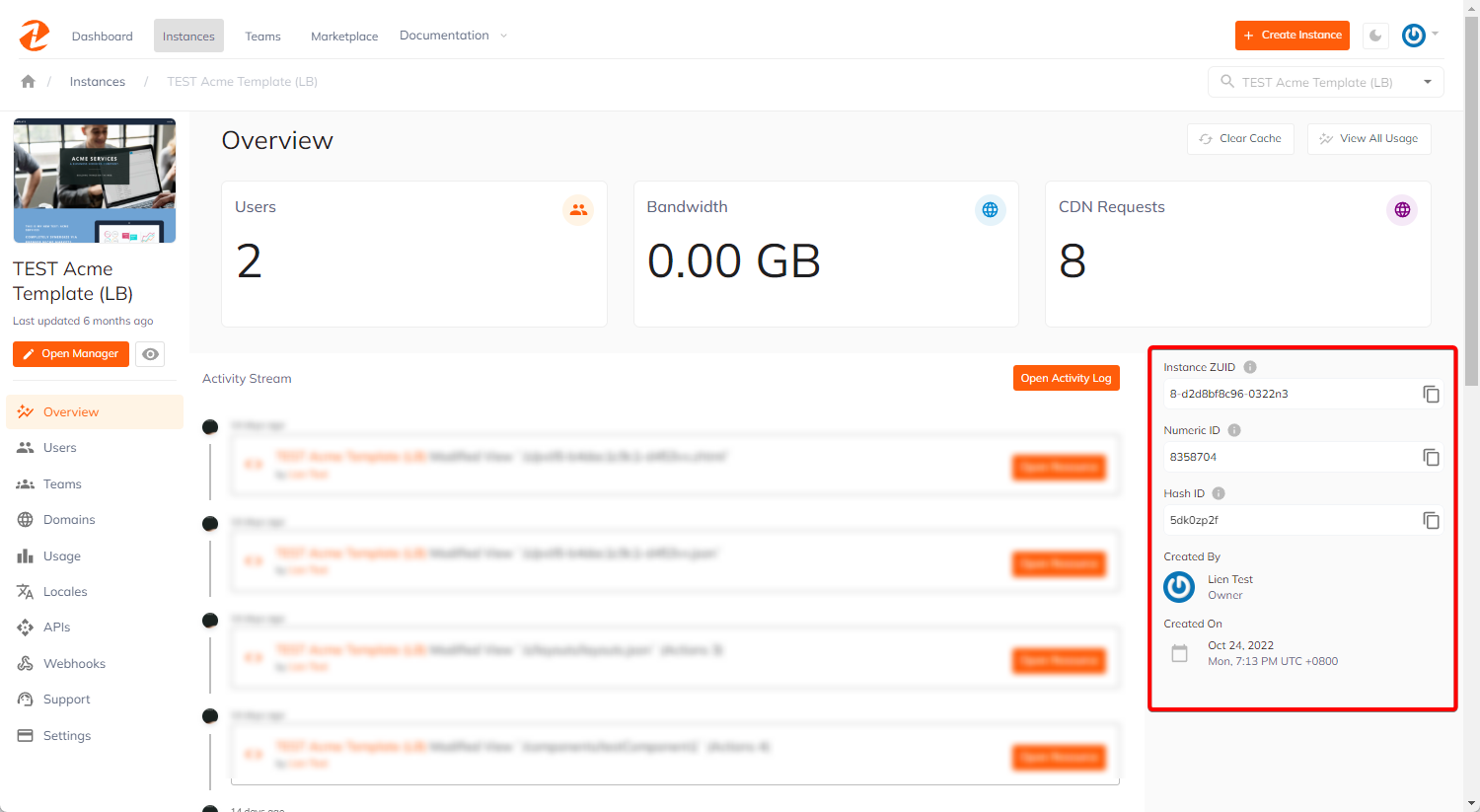
Located at the upper left hand side is the Instance Name, a button Open Manager which opens the Content Manager, and a Preview icon which redirects to the Instance's preview link.
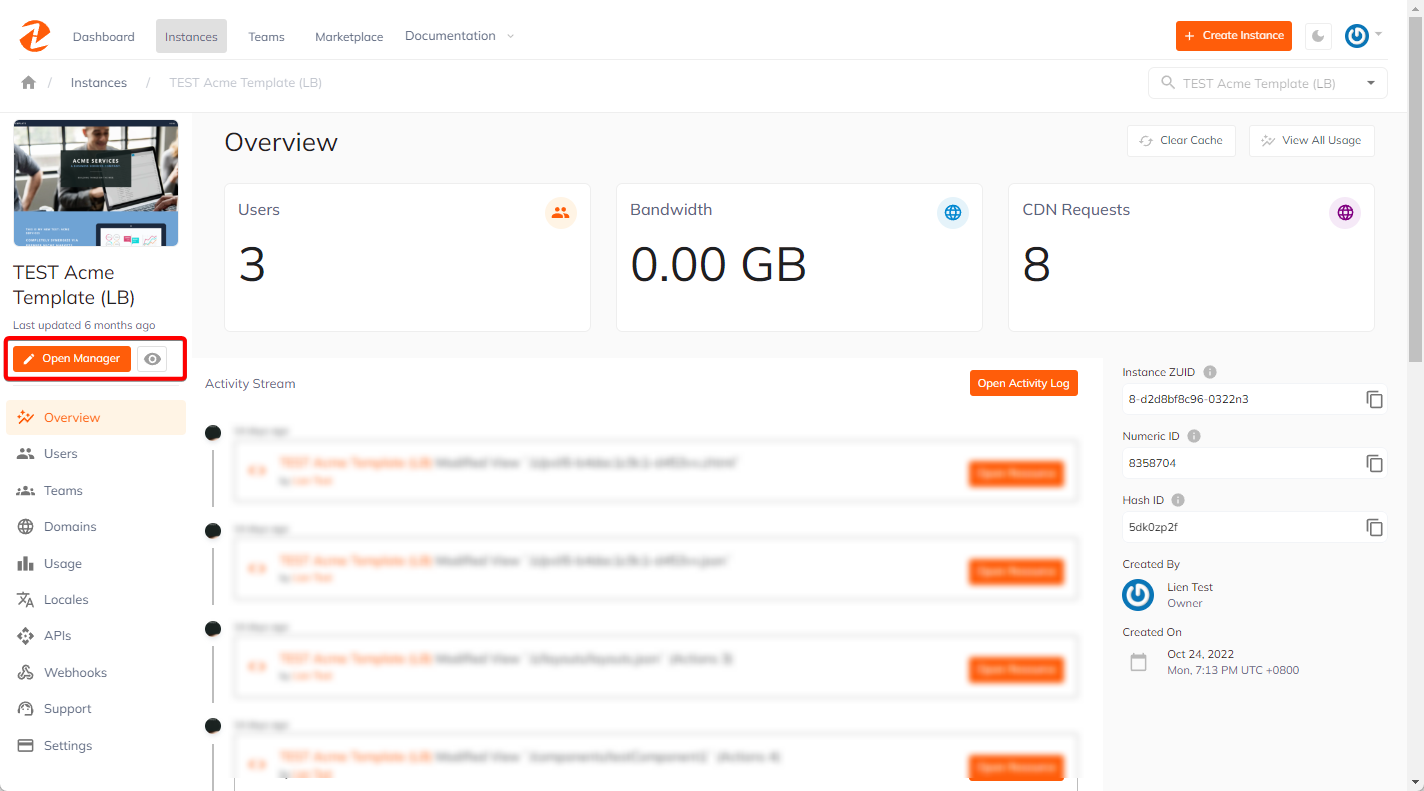
Also, located at the left hand side are the available options specific to the Instance.
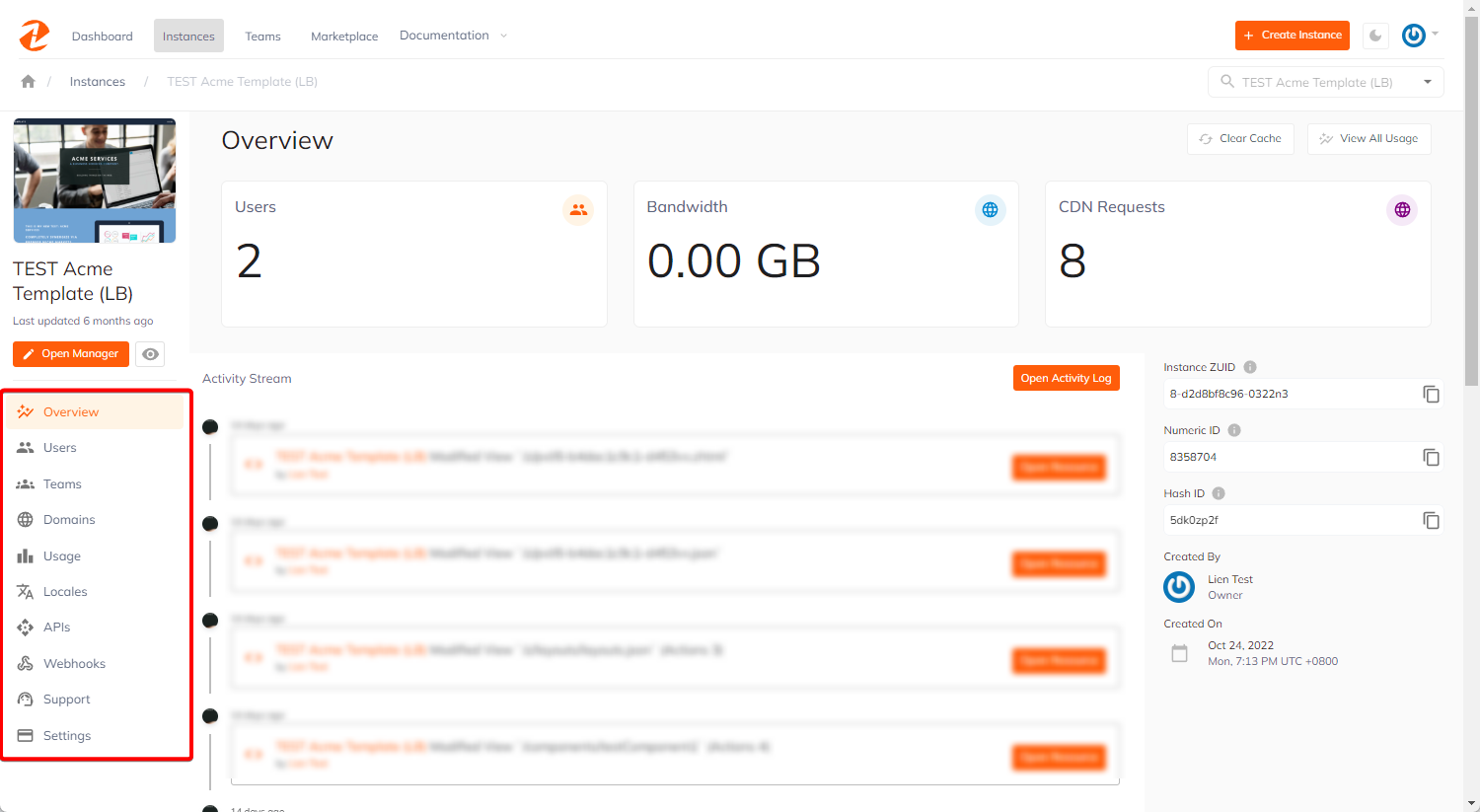
We'll review each section with a short description below.
Users
The User section displays all Instance Users and its corresponding roles.
There's also a button for +Invite user. When a user is invited to access an instance their role is set as well.

Teams
This section is where you can view and manage your existing teams, as well as an option to + Add Team to Instance. This is helpful when managing a large number of users.
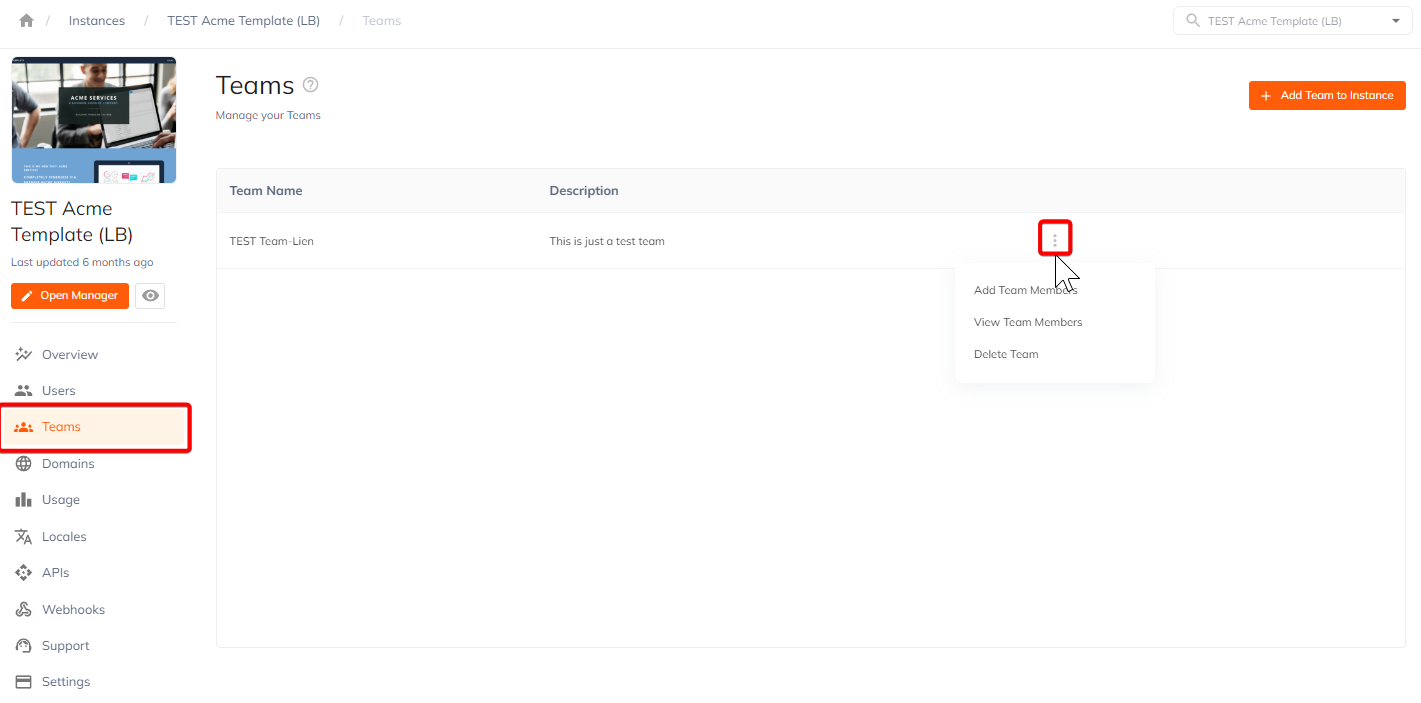
Domains
The Domains section list all live and dev domains. This is where you can + Add Domain, delete existing domains, and configure DNS settings.
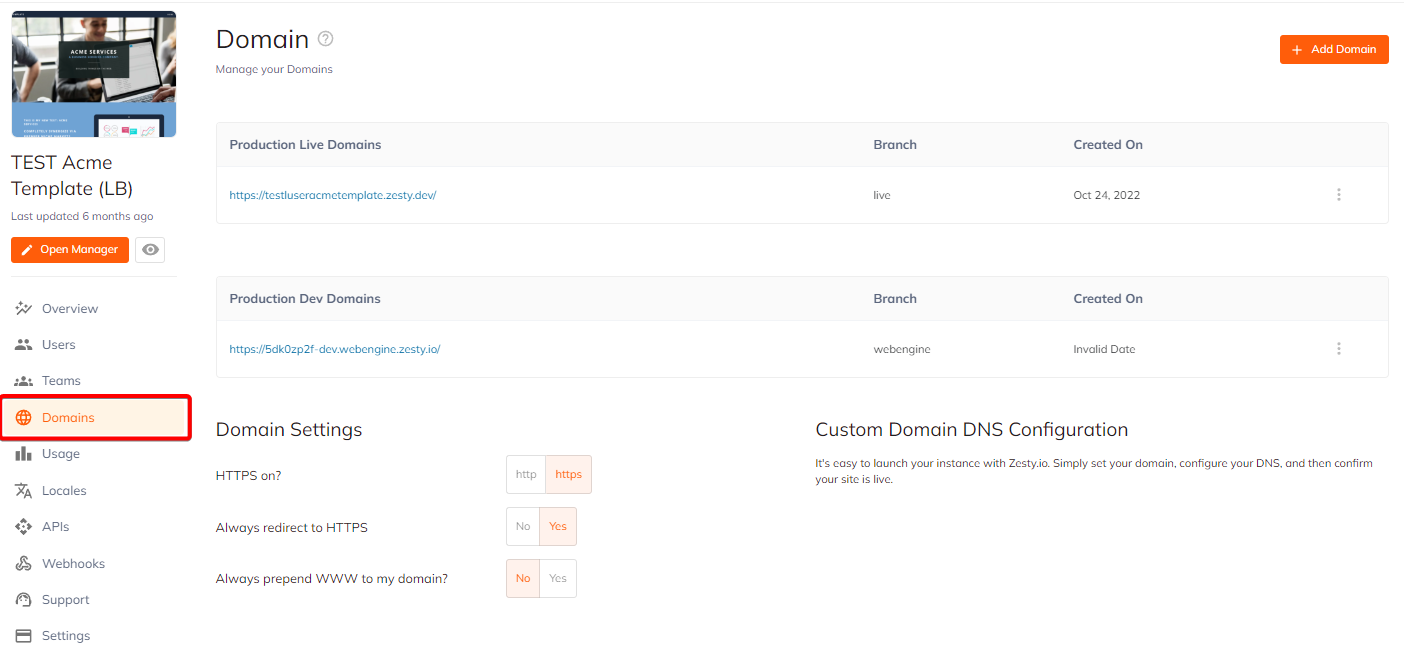
Usage Report
This section allows you to view the Usage Report of an Instance by month. Clicking the Open Report button will redirect to Zesty.io's reporting page.
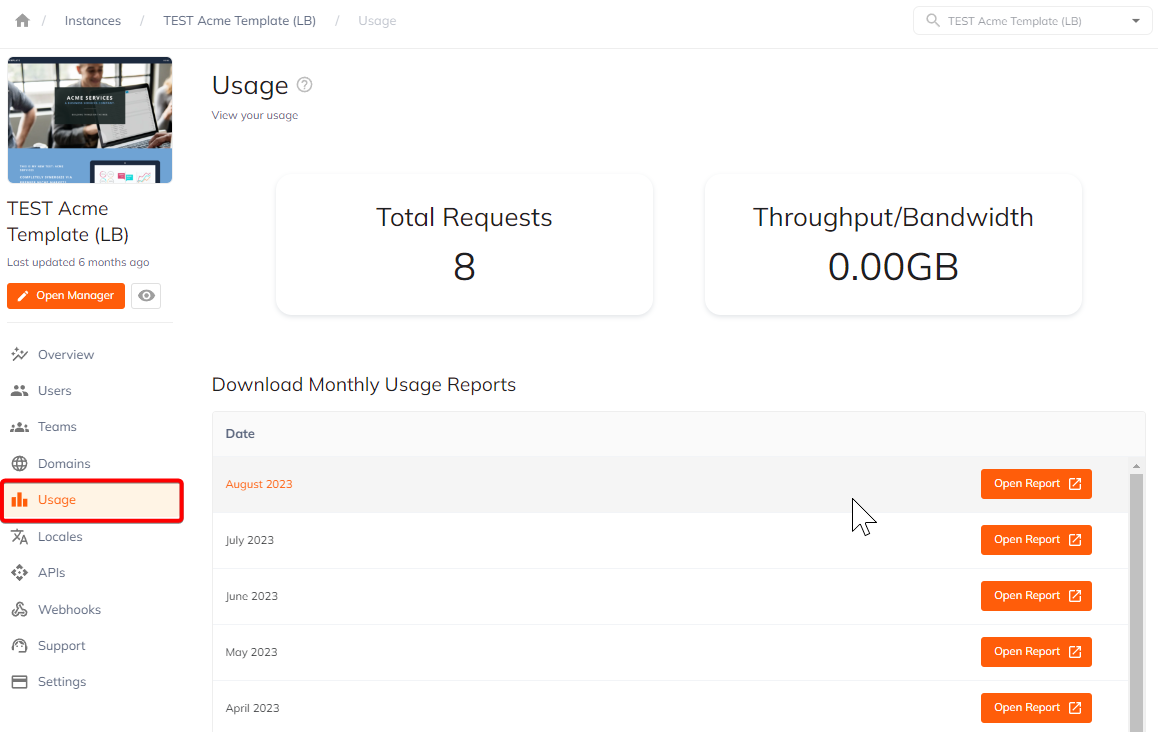
Locales
In this section, you can view all added languages of an Instance.
Any user with the relevant role/access can also enable or disable a language by toggling the button.
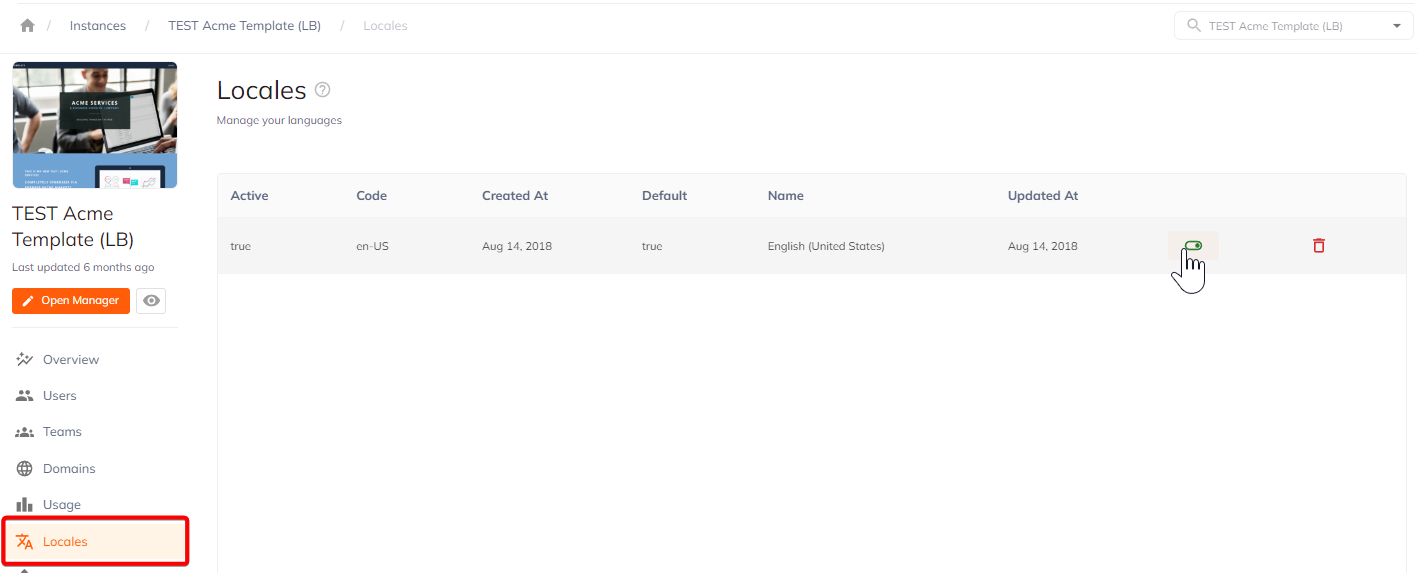
API Tokens
The APIs section list all available access tokens created. You can create a new token, as well as delete or renew an existing token.
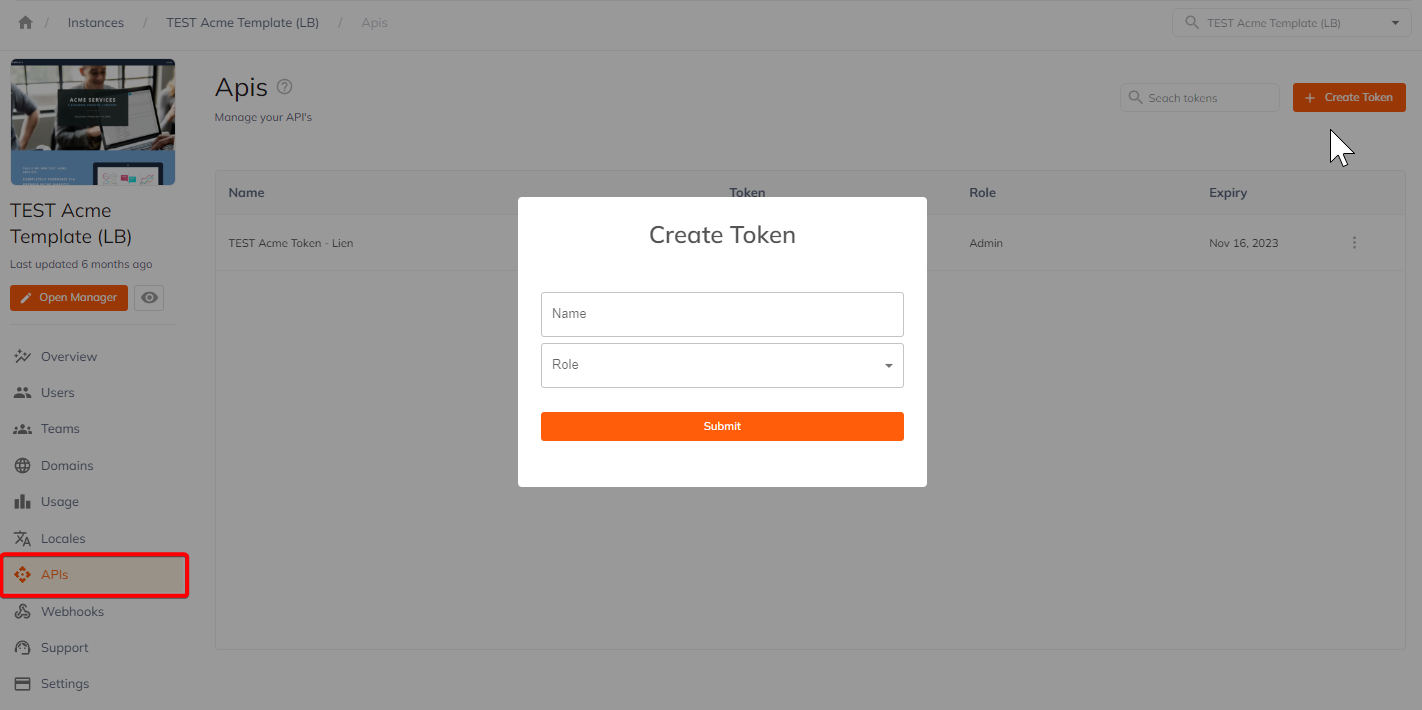
Webhhooks
This section list all added webhooks, as well as the option to Create Webhook
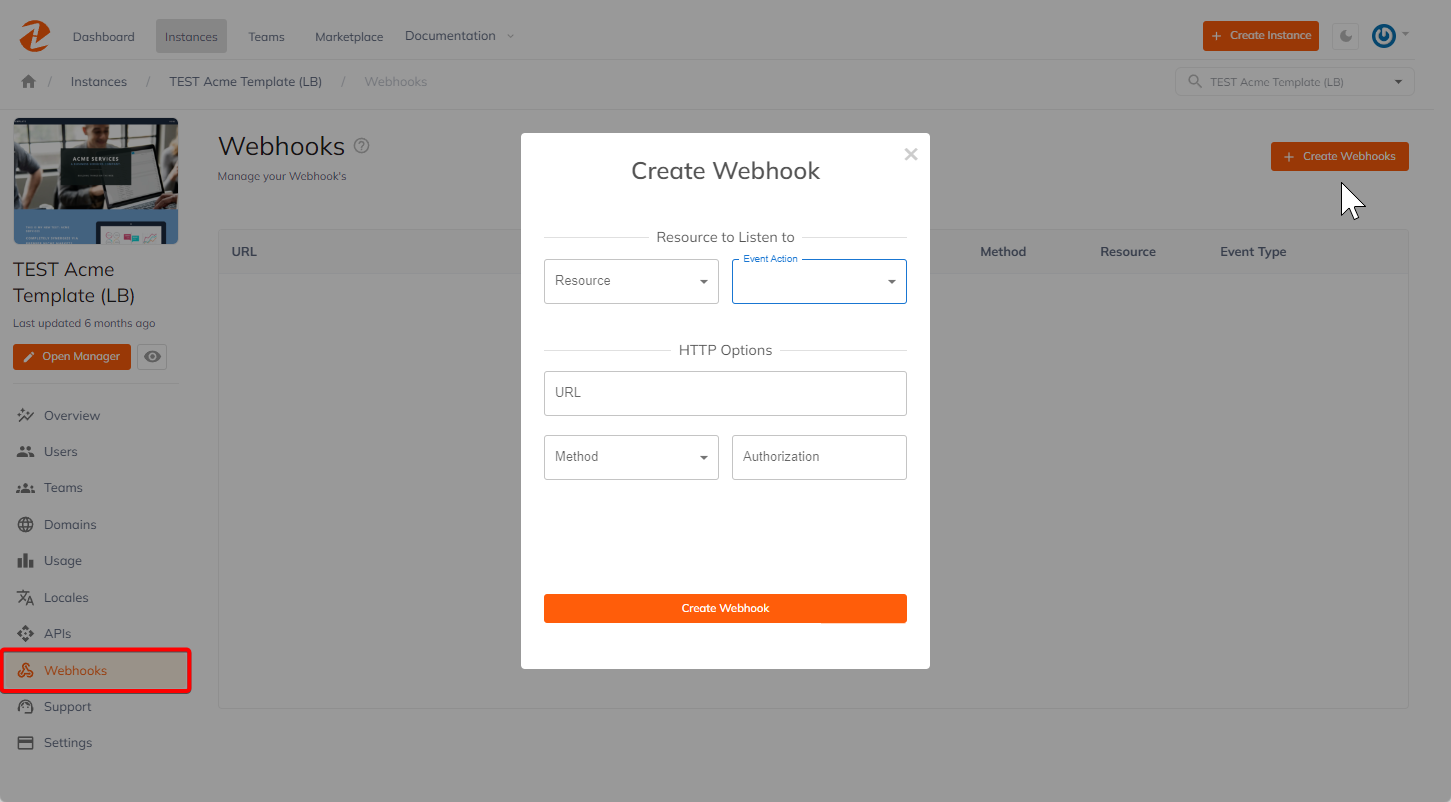
Support
The Support portal is where users can view or create a ticket related to the specific Instance.
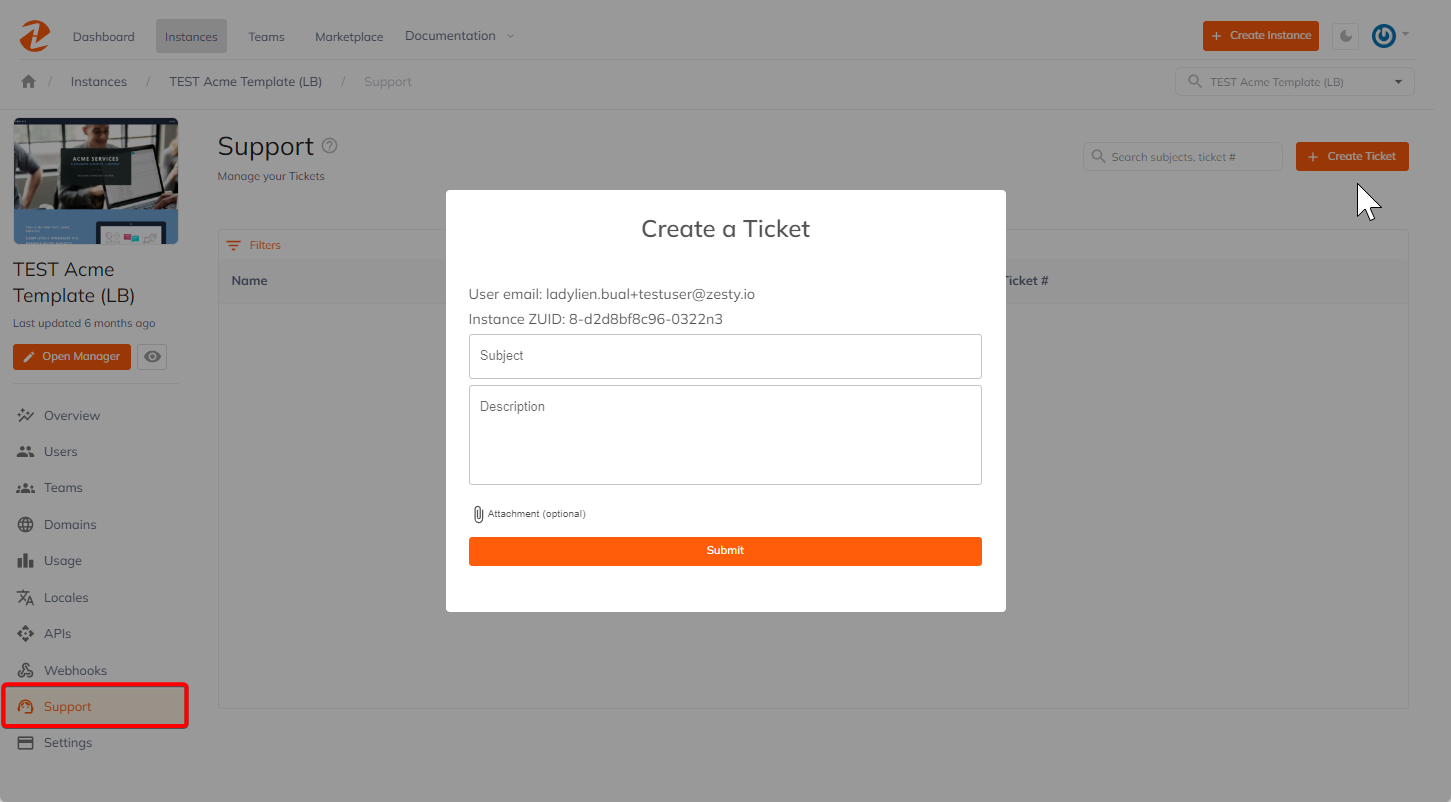
Settings
The Settings contains all available settings of an Instance. Users can update each setting whenever applicable.
Users can also export an Instance by clicking the Export as Template button. This will export the Instance in a zip file containing the Instance content pages, view files, scripts/stylesheets, headtags, schema, settings, and style variables.
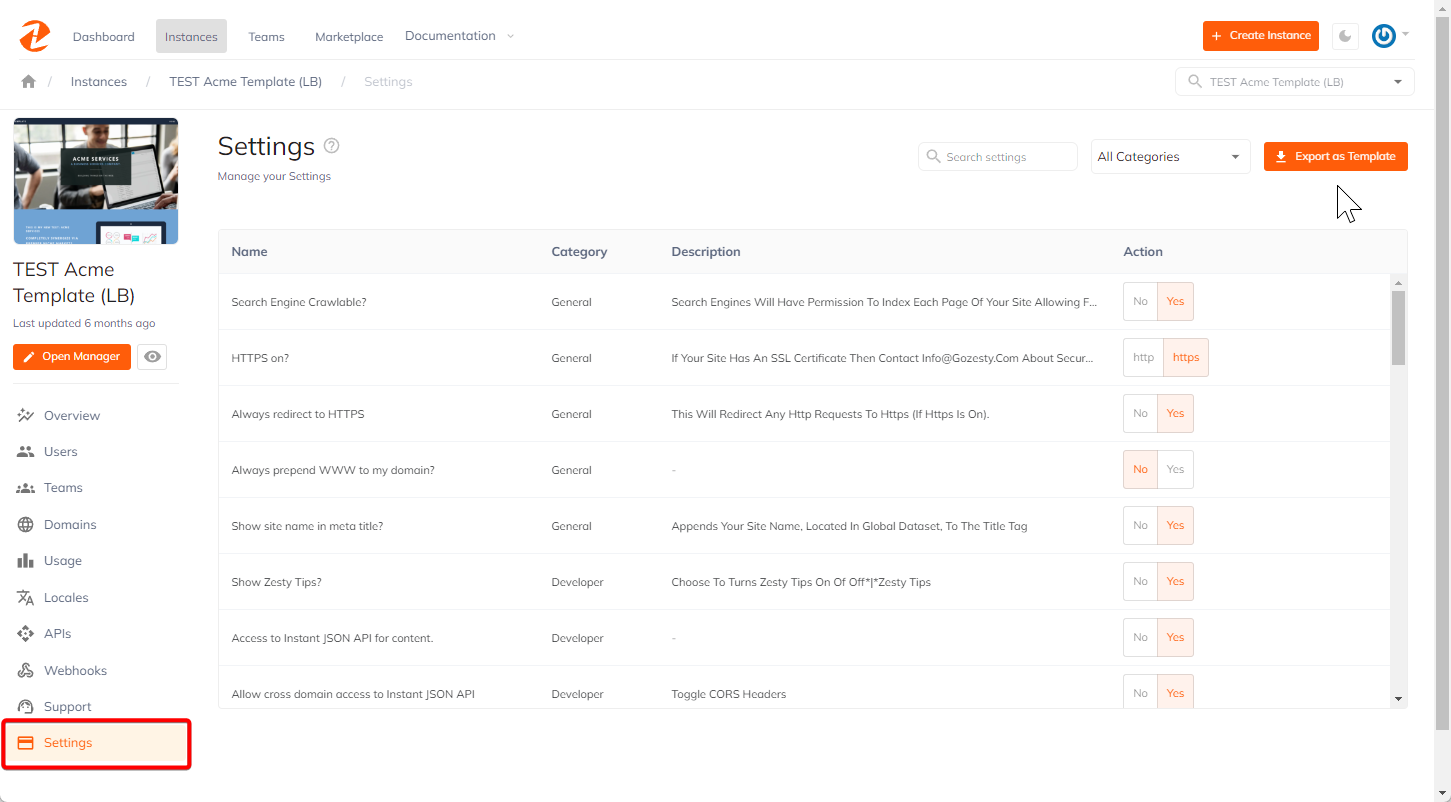
Updated over 1 year ago
