Rename Folders
Renaming folders in media app
Steps in renaming a folder in media app
Step 1: Click on Media in the Left Navigation Bar
By default it should open to "All Media". From here you can view all the files you have uploaded in your instance such as images, documents, and videos.
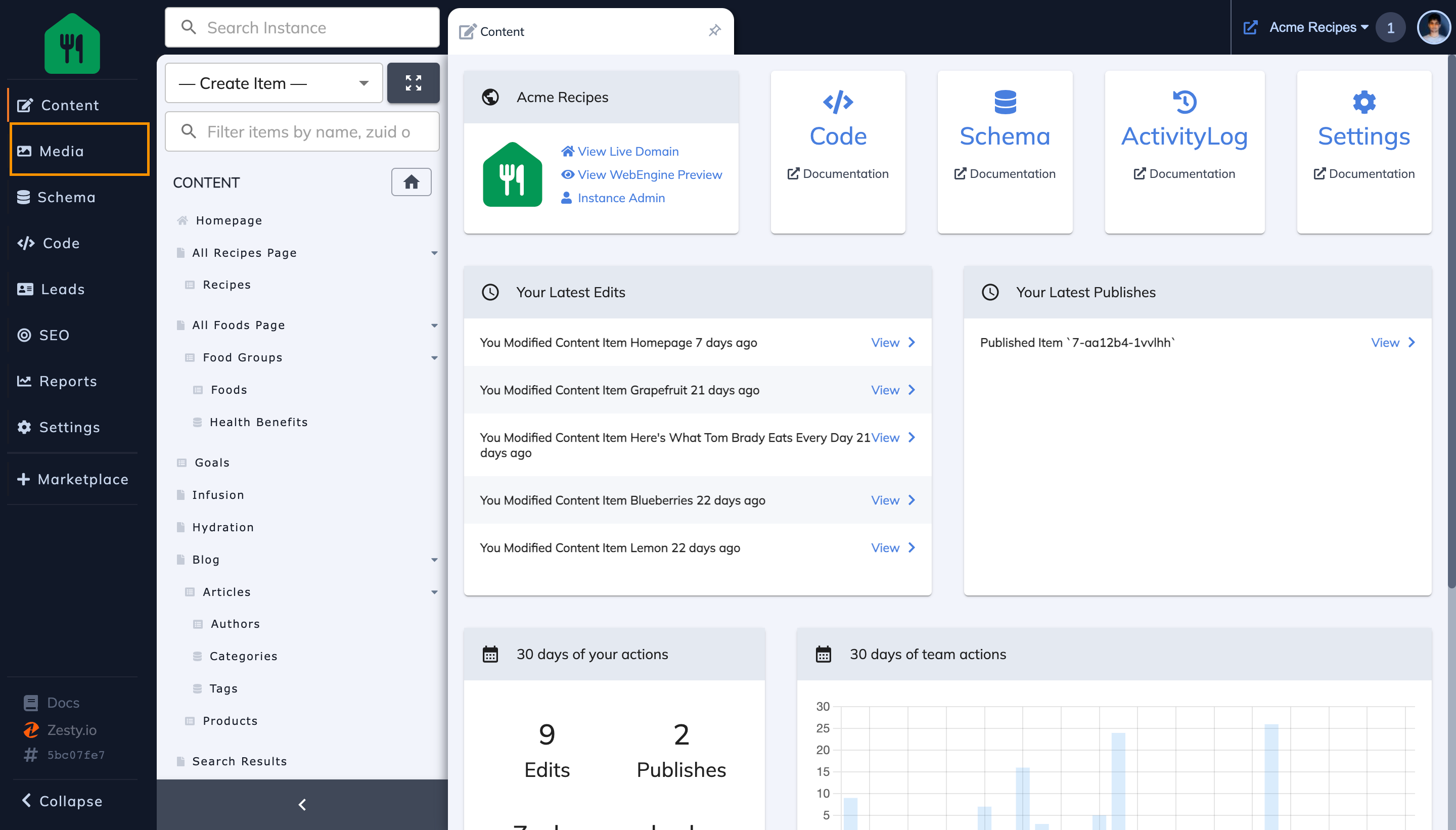
Step 2: Click on the Folder you wish to rename from the Sidebar
This will open your folder for you. In this case I wish to rename the "Brand" folder.
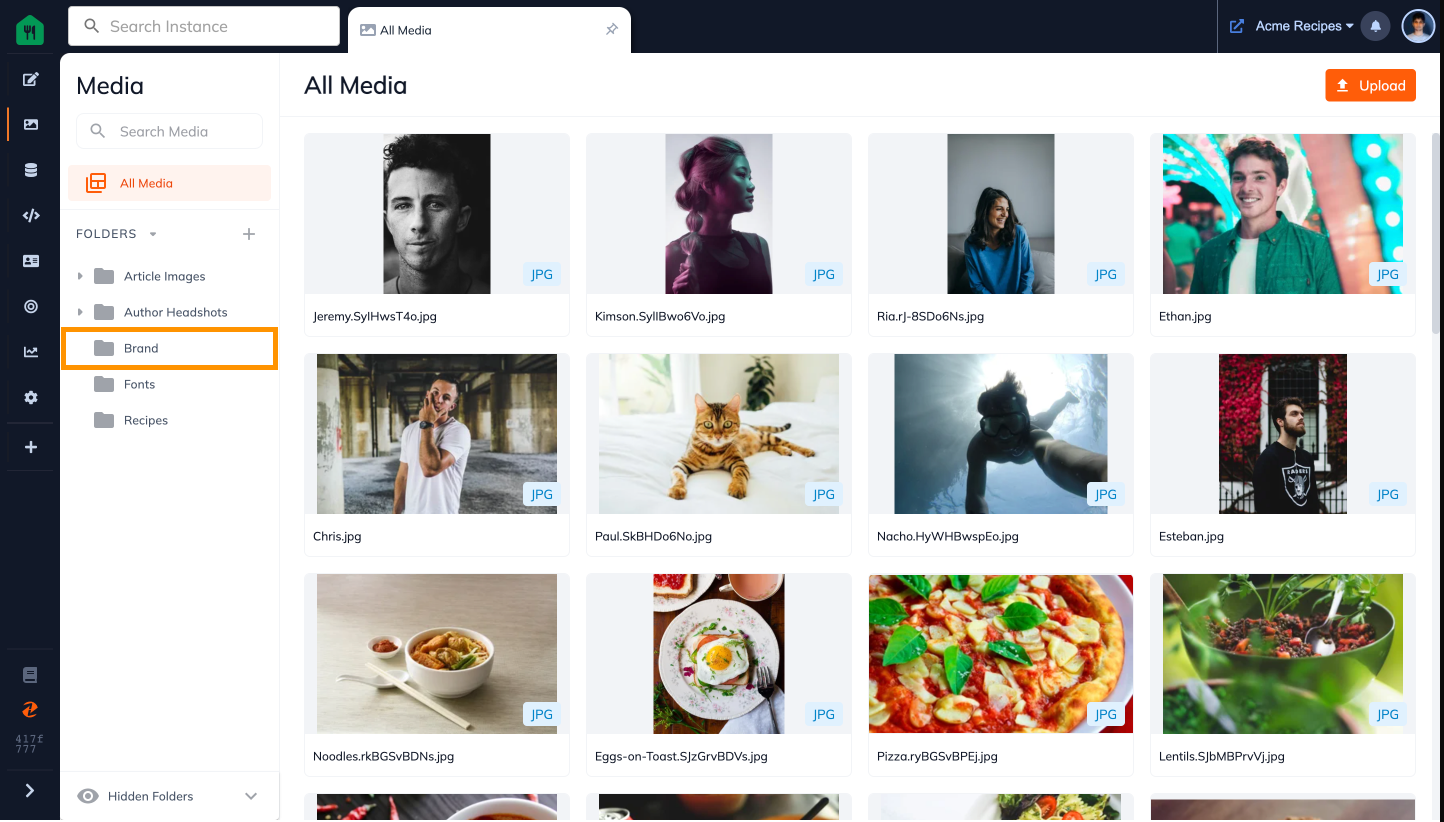
Step 3: Click on the arrow next to the folder name
This will trigger a drop down with multiple folder options.
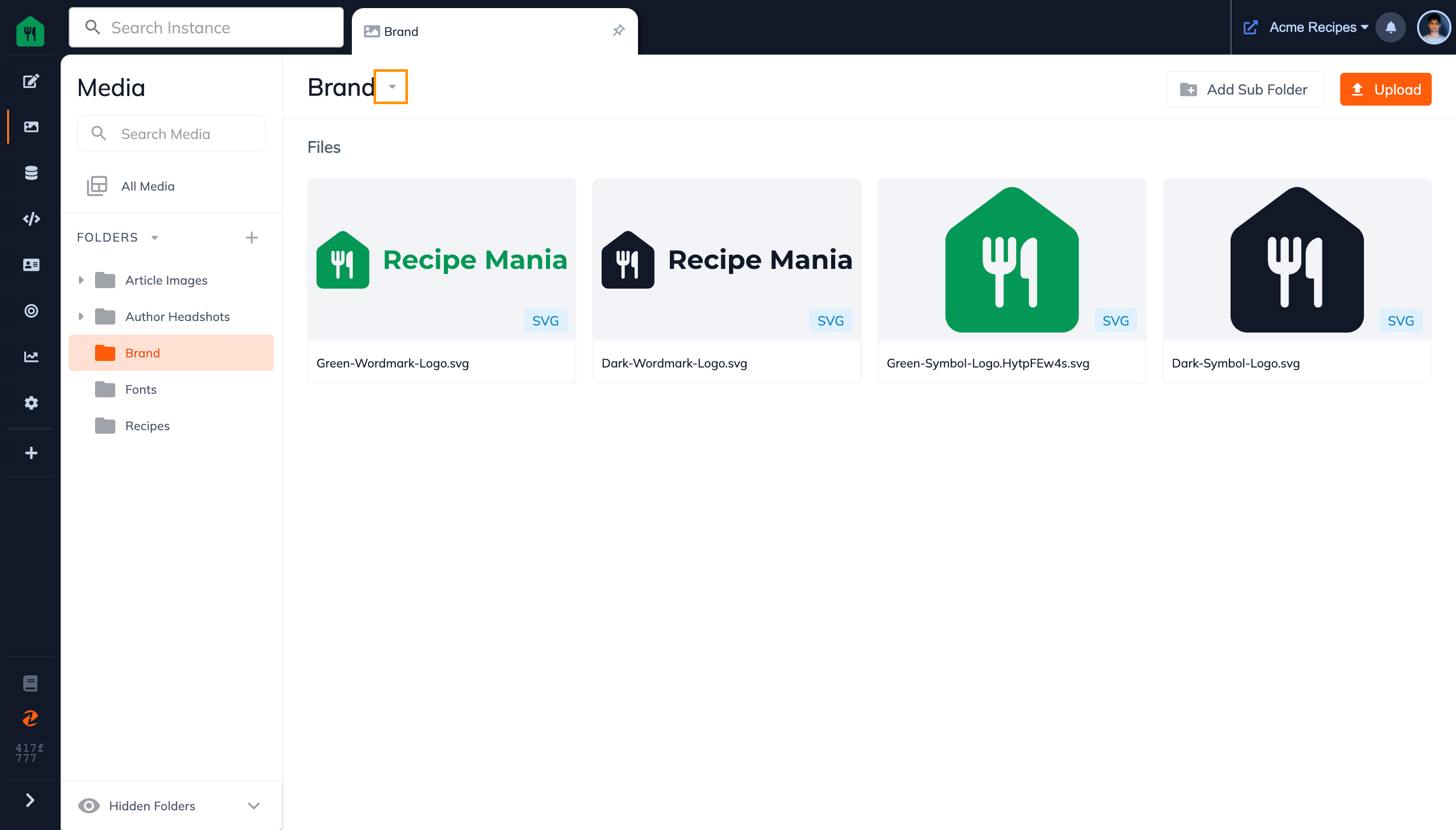
Step 4: Click on the Rename option
This will trigger a rename modal.
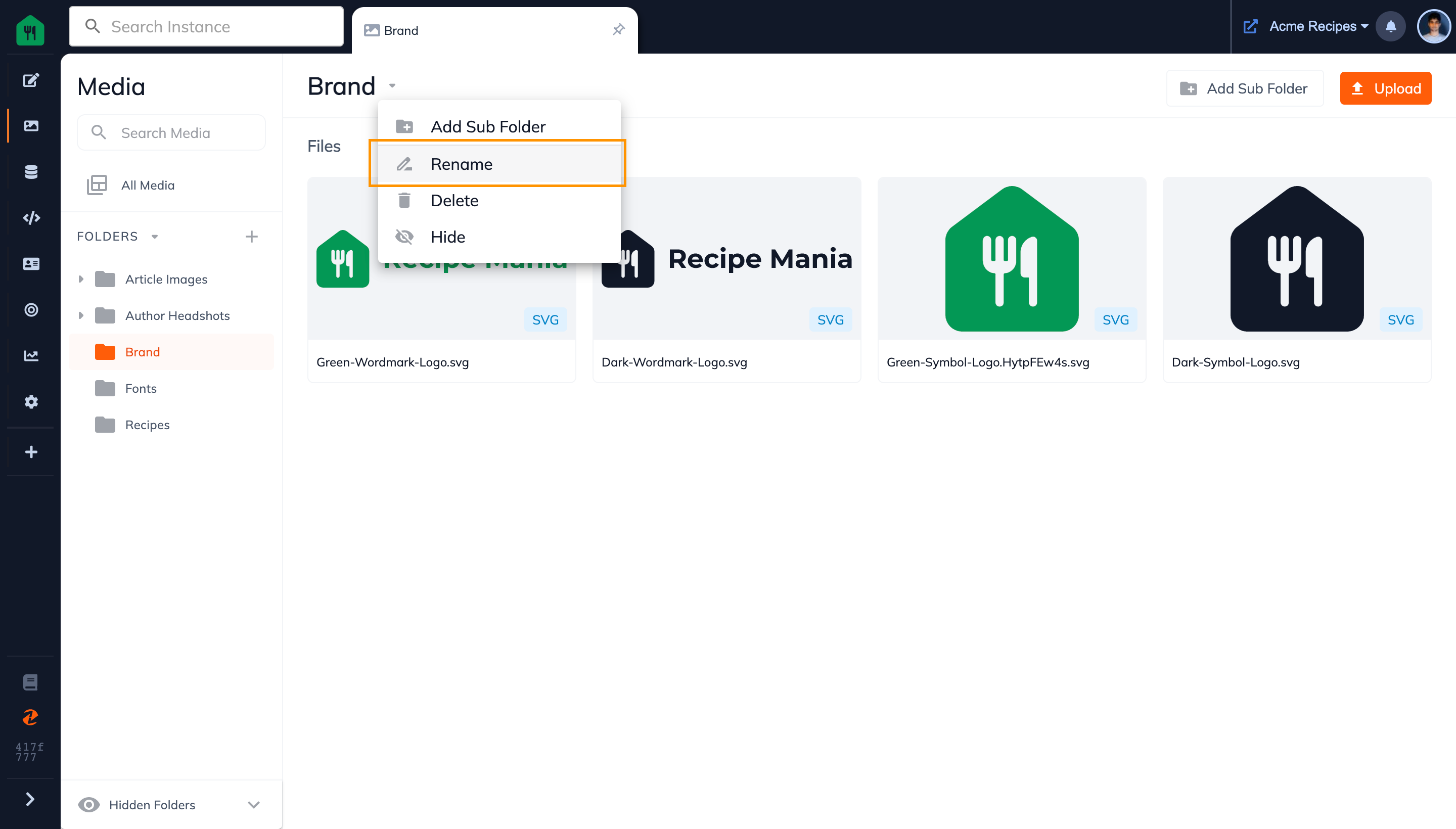
Step 5: Type in your New Folder Name & Click Update
In this case, I am renaming the folder "Brand" to "Brand Assets".
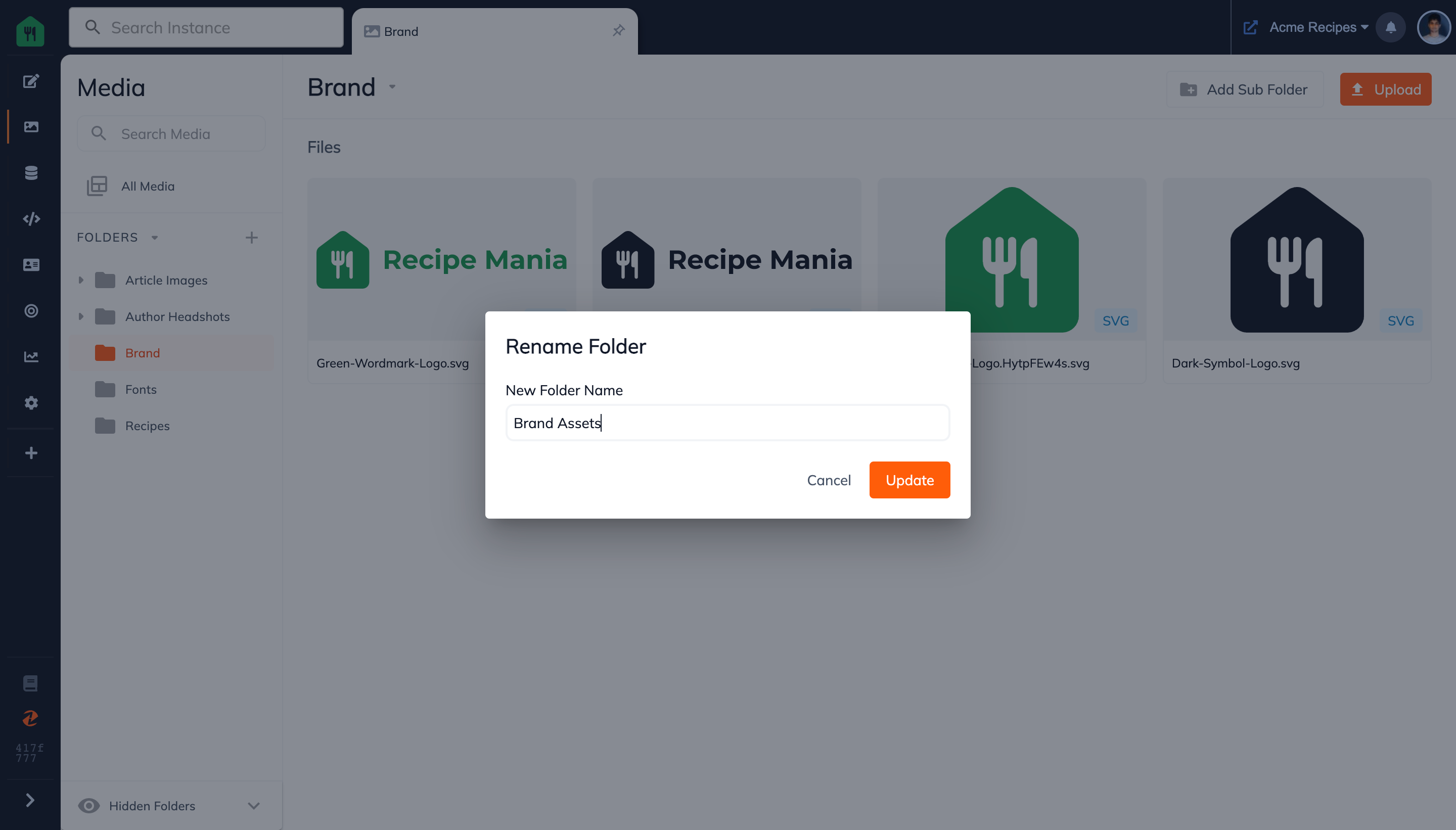
Step 6: Your Folder is Now Renamed
You can see the new folder name in the header!
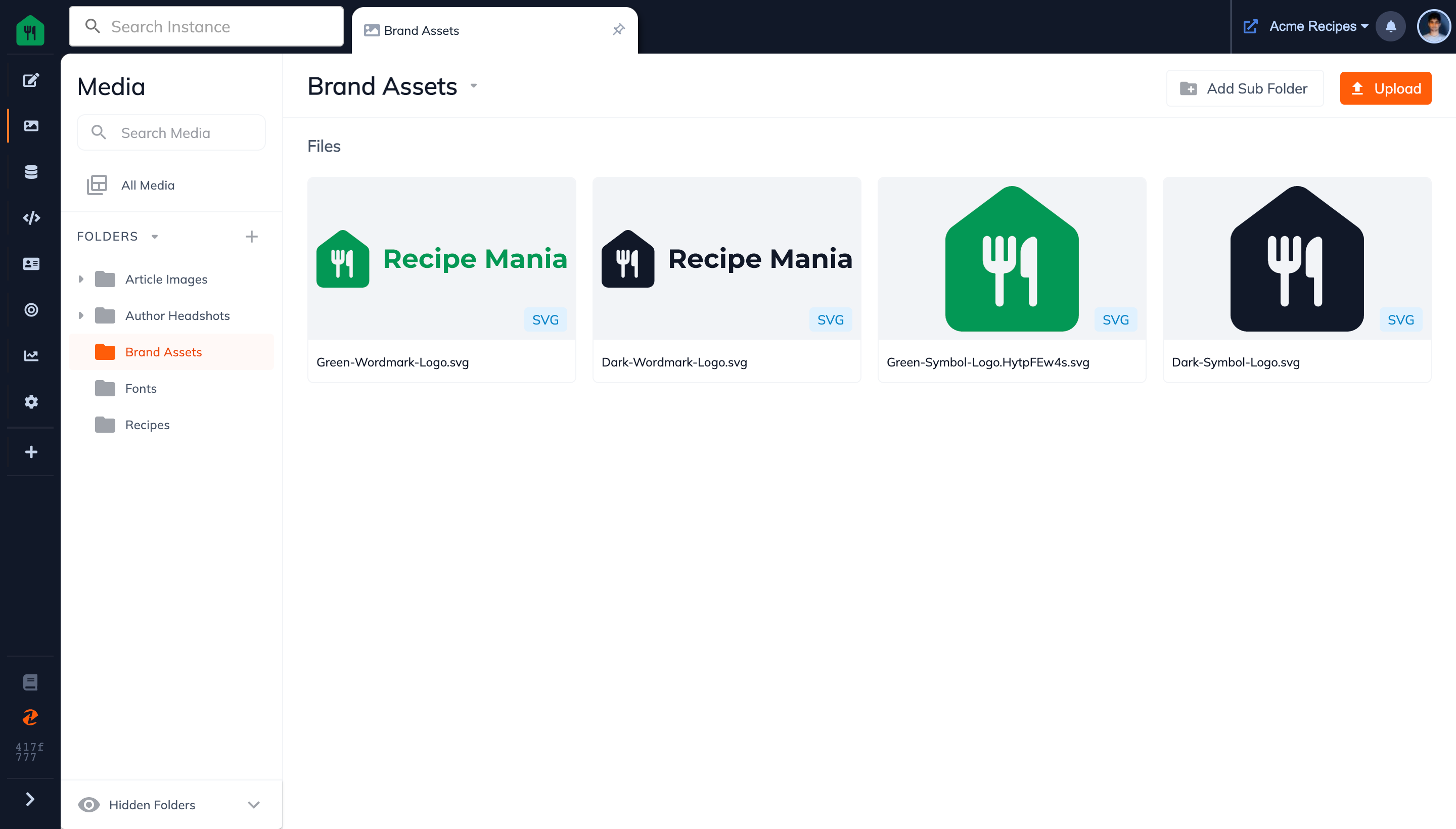
Updated 12 months ago
